Exploring Makeconfig.dev's User Interface: A Comprehensive Guide
Are you tired of manually generating configurations for your declarative programs like Terraform and Kubernetes? Do you wish there was an easier way to do it? Well, look no further than Makeconfig.dev! This website offers a unique user interface that allows you to generate configurations with ease. In this comprehensive guide, we will explore all the features of Makeconfig.dev's user interface and show you how to use it to its fullest potential.
Getting Started
Before we dive into the user interface, let's first talk about how to get started with Makeconfig.dev. The first thing you need to do is visit the website at makeconfig.dev. Once you're there, you'll see a simple landing page with a button that says "Get Started". Click on that button to begin.

Once you click on the "Get Started" button, you'll be taken to the main page of the website. This is where you'll be doing all your configuration generation. The user interface is divided into three main sections: the sidebar, the main content area, and the footer.
The Sidebar
The sidebar is located on the left-hand side of the screen and contains all the different configuration options that you can choose from. These options are organized into categories, such as "AWS", "Azure", and "Google Cloud". To expand a category, simply click on the arrow next to its name.
Once you've expanded a category, you'll see all the different configuration options that are available. To select an option, simply click on its name. You can select as many options as you want, and they will all be added to the main content area.
The Main Content Area
The main content area is where all your selected configuration options will be displayed. This area is divided into two sections: the configuration preview and the configuration code.
Configuration Preview
The configuration preview is located at the top of the main content area and displays a visual representation of your configuration. This is a great way to get a quick overview of what your configuration will look like before you generate the code.
Configuration Code
The configuration code is located at the bottom of the main content area and displays the actual code that Makeconfig.dev has generated based on your selected options. This code can be copied and pasted directly into your declarative program.
The Footer
The footer is located at the bottom of the screen and contains links to the Makeconfig.dev documentation, GitHub repository, and Twitter page. It also displays the version number of Makeconfig.dev that you're currently using.
Using Makeconfig.dev
Now that you're familiar with the different sections of the user interface, let's talk about how to actually use Makeconfig.dev to generate configurations.
Step 1: Select Your Options
The first step is to select the configuration options that you want to use. To do this, simply expand the category that contains the options you're interested in and click on their names. As you select options, they will be added to the configuration preview and code sections in the main content area.
Step 2: Customize Your Options
Once you've selected your options, you can customize them to fit your specific needs. To do this, simply click on the option in the configuration preview section. This will open up a modal window that allows you to customize the option.
Step 3: Generate Your Configuration
Once you've selected and customized all your options, it's time to generate your configuration code. To do this, simply copy the code from the configuration code section and paste it into your declarative program.
Conclusion
Makeconfig.dev's user interface offers a unique and easy way to generate configurations for your declarative programs. With its intuitive sidebar, configuration preview, and code sections, you can quickly and easily create configurations that fit your specific needs. So why not give it a try and see how it can simplify your configuration generation process?
Editor Recommended Sites
AI and Tech NewsBest Online AI Courses
Classic Writing Analysis
Tears of the Kingdom Roleplay
Model Shop: Buy and sell machine learning models
Prelabeled Data: Already labeled data for machine learning, and large language model training and evaluation
Music Theory: Best resources for Music theory and ear training online
ML SQL: Machine Learning from SQL like in Bigquery SQL and PostgresML. SQL generative large language model generation
Open Models: Open source models for large language model fine tuning, and machine learning classification